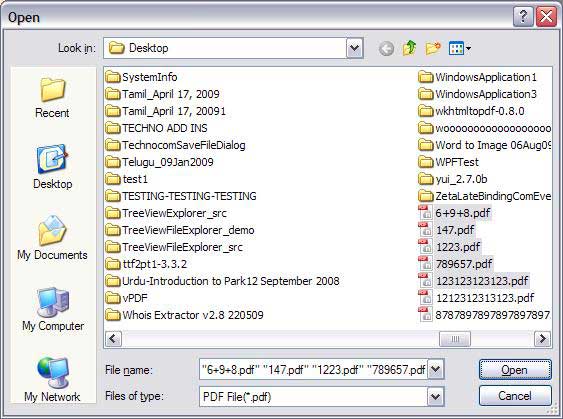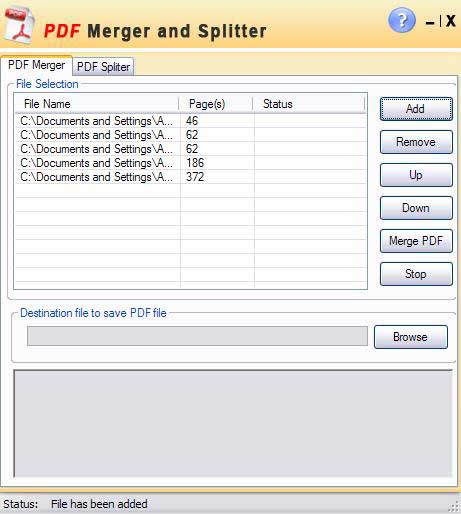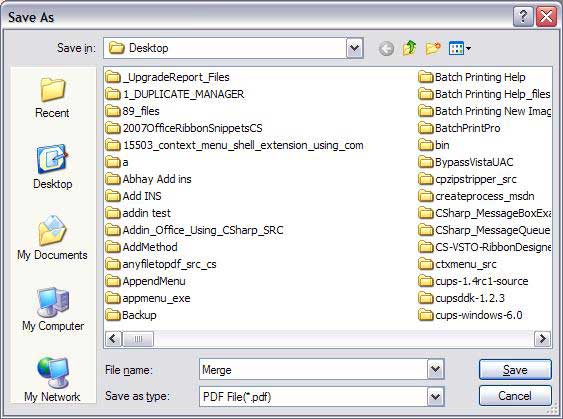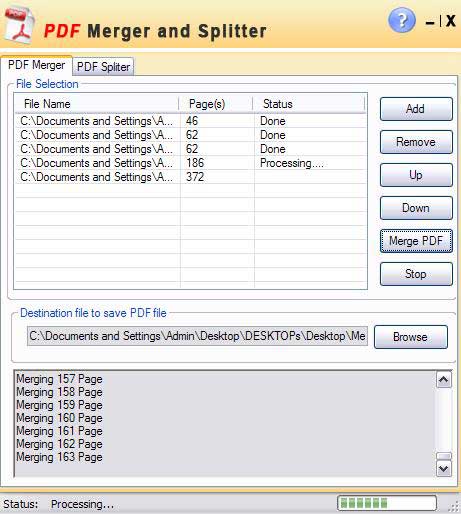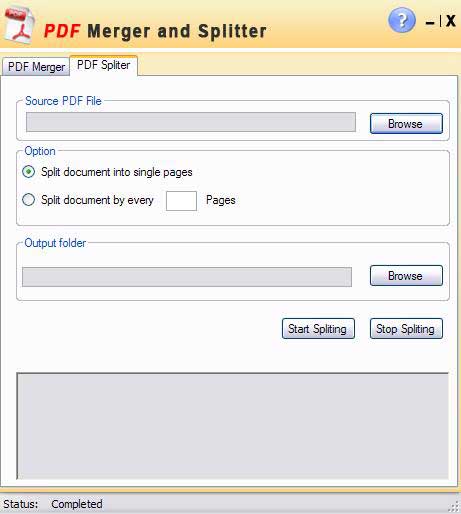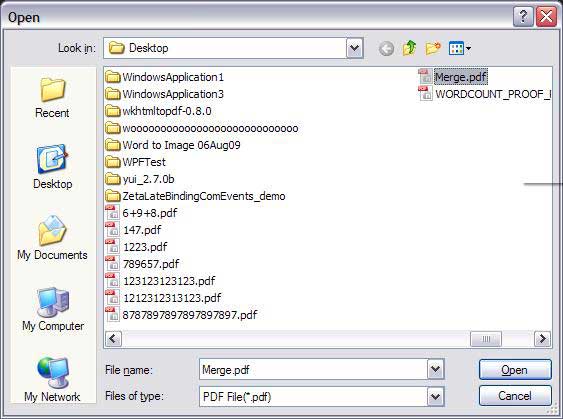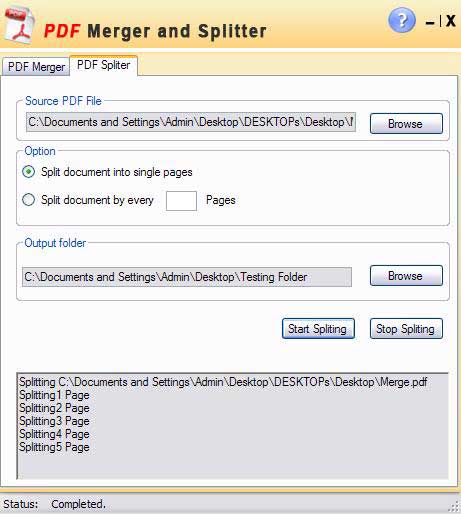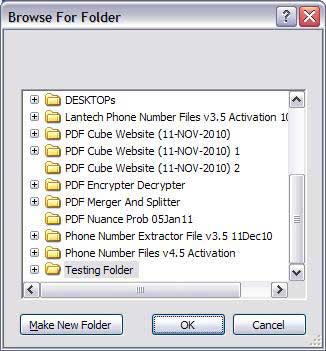Register: for registering the "PDF Merger & Splitter" please send to us your "Customer Id" from like the above window. After confirmation of payment we provide you an "Activation code" that register your "PDF Merger & Splitter".
Buy: you can payment for "PDF Merger & Splitter", please click "Purchase" button in the above window by paypal or send to us cheque/DD in favour of "Technocom" payable at Delhi.
Evaluation: using the trial version of "PDF Merger & Splitter" please click "Evaluate" button, it will provide you the limited functionality.
Activate: Please enter "Activation Code" which we provide you in the activation code text field and click "Activate" button.
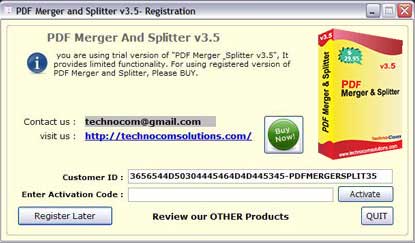
Now you are on the main window of "PDF Merger & Splitter".
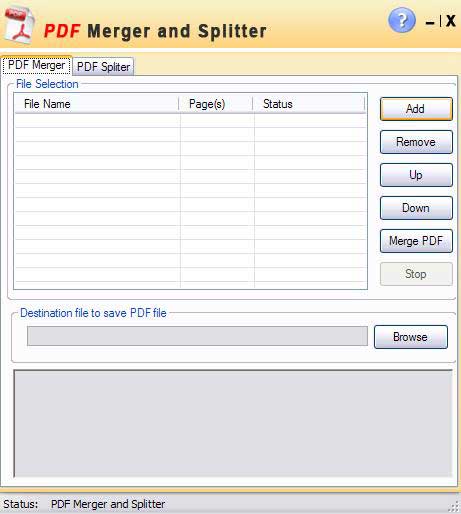
Now select PDF files to Merge by clicking on ”Add” button.