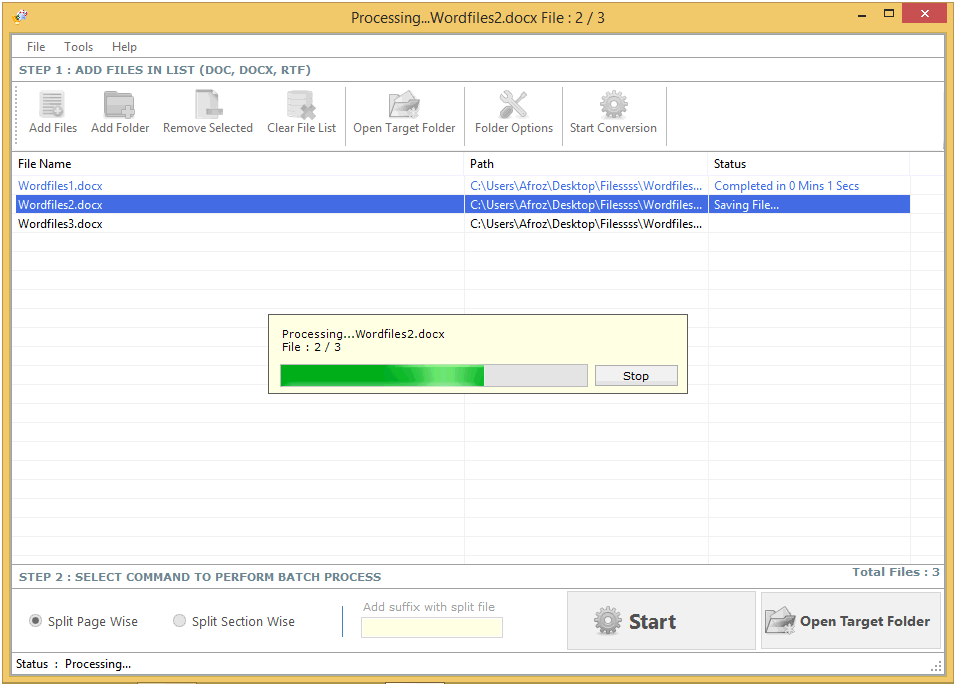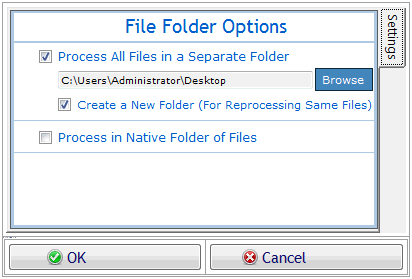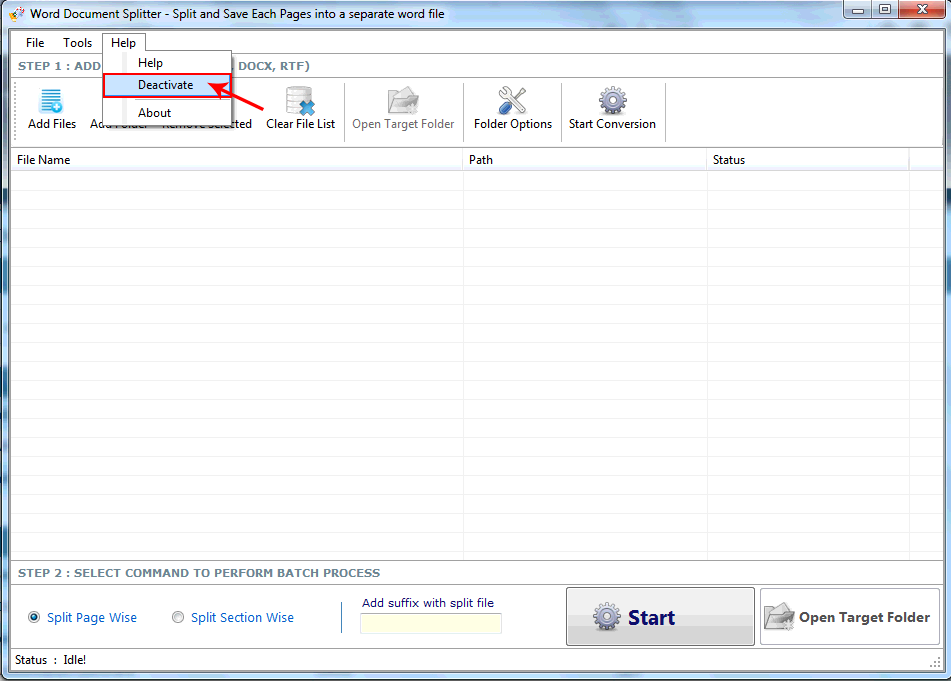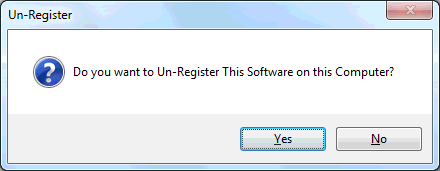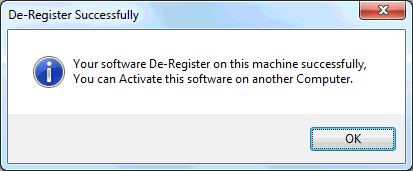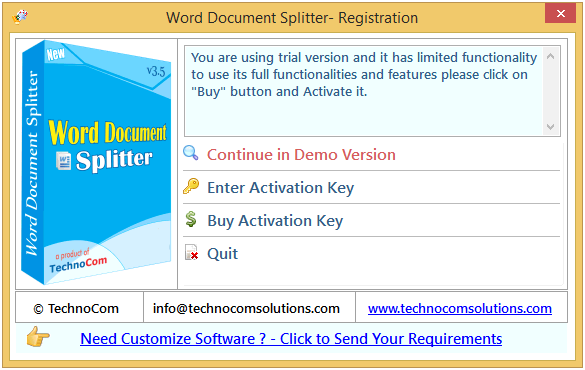
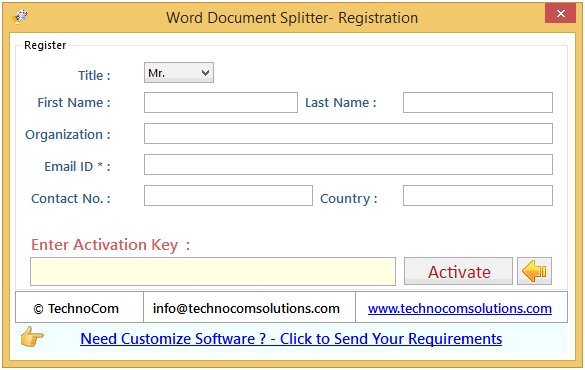
Step 1: Add Files (.doc, .docx, .rtf).
Add Files - In this step you can add MS word files like .doc, .dot, .docx, dotm, etc. You need click on ‘Add file’ and a dialogue box of files will be shown from where you can select the files. You can also select a whole consisting of word files by clicking on ‘Add Folder’.
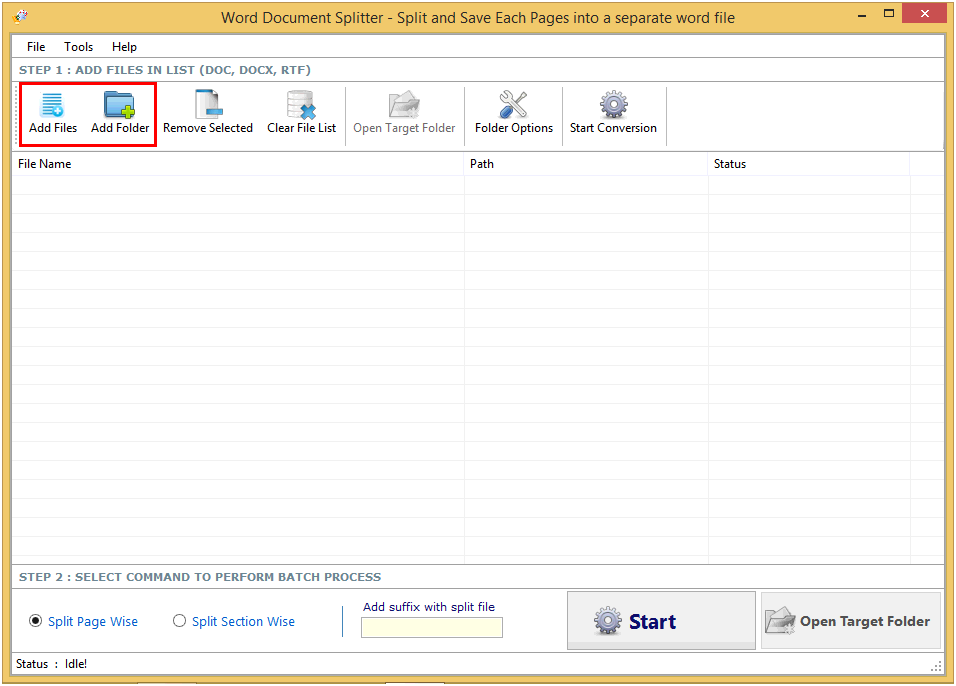
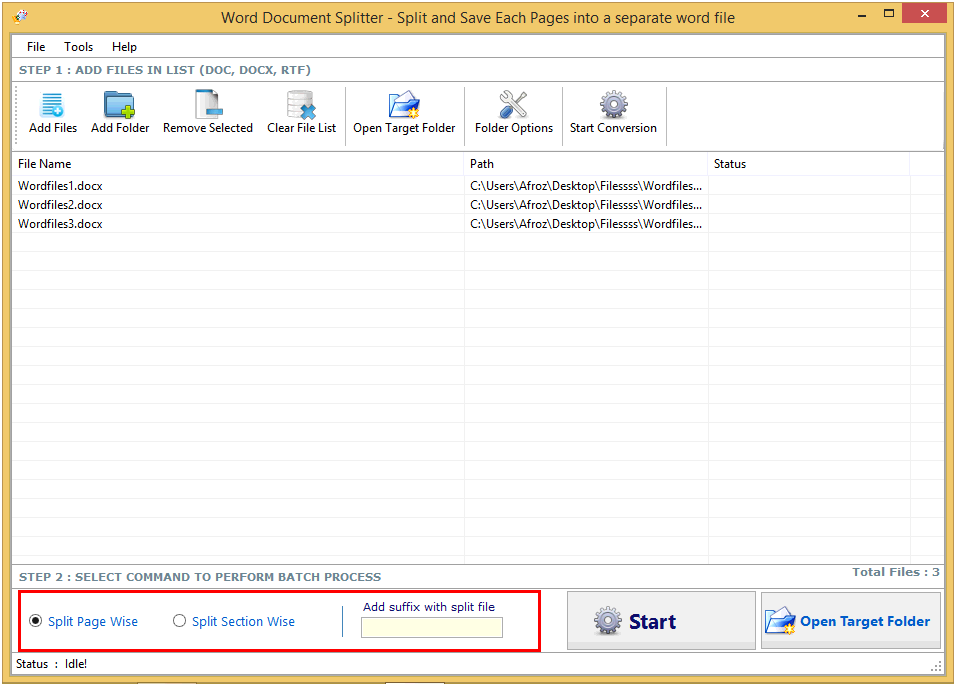
After applying all setting as per your need you have to just click on Start Button.
Remove Selected: You can remove the selected files from the file list. For that you will have to select the file which you have to remove and click on option ‘Remove Selected’.
Clear File List: You can remove all files from the file list. For that you will have to just click on ‘Clear File List. It will alert you before removing all files.
Open Target Folder: You can open the location of converted files by click on open target folder button.