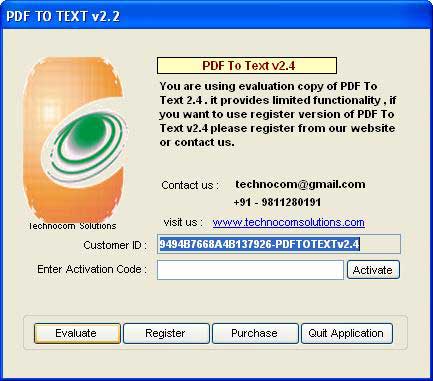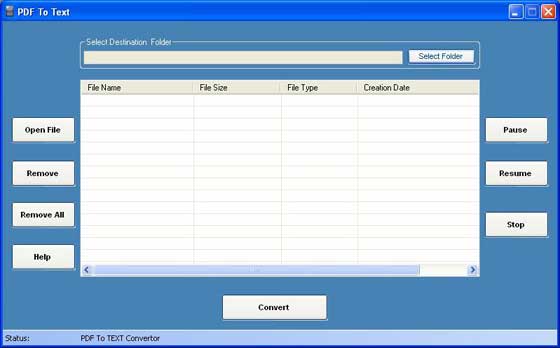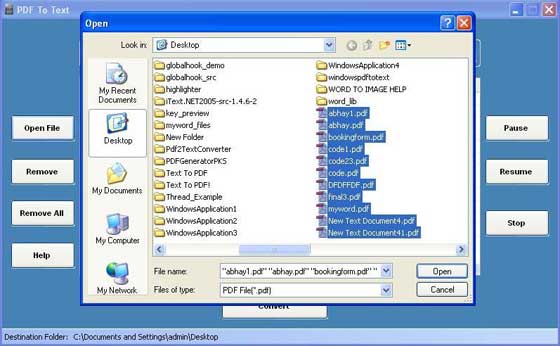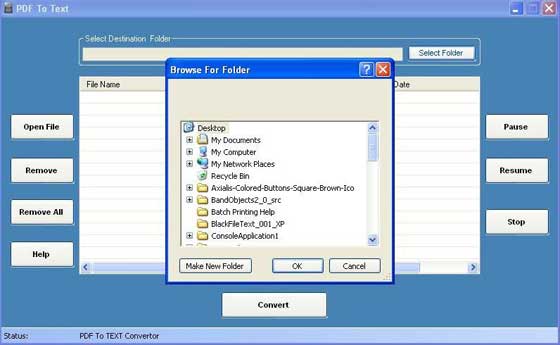Q 1 . How to Register, Buy and Activate the software?
Register : for registering the
"PDF To Text Converter" please send us your
"Customer Id" from the Below window by click
"Register" button. After confirmation of payment we provide you an
"Activation code" that registers your
"PDF To Text Converter".
Buy: You can
Pay for
"PDF To Text Converter", please click
"Purchase" button in the registration window, you can pay by click
"paypal", "Avangate" or
"Regnow" button or send to us
Cheque/DD in favour of
"Technocom" payable at
Delhi
Activate: Please enter your name in "Register to : " textbox and
"Registration Key" which we provide you when you have bought the tool in the activation code text field and click
Activate button.
The Registration window will be shown as below in the un-registered version every time.