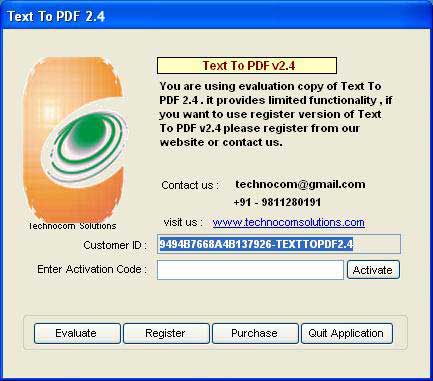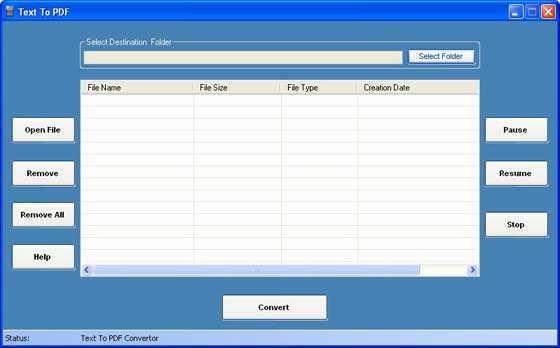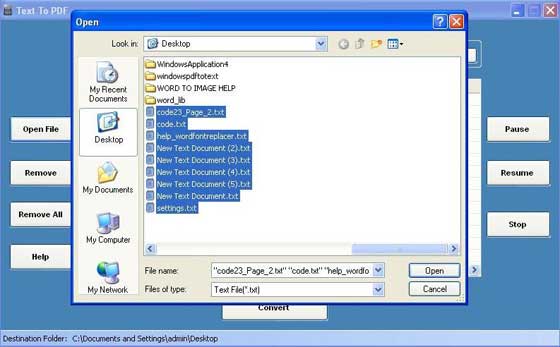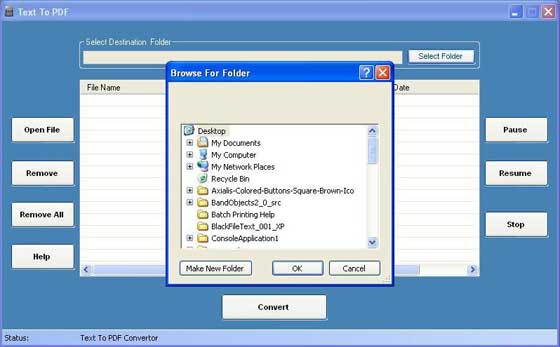Register : for registering the "Text To PDF Converter" please send us your "Customer Id" from the Below window by click "Register" button. After confirmation of payment we provide you an "Activation code" that registers your "Text To PDF Converter".
Buy: You can Pay for "Text To PDF Converter", please click "Purchase" button in the registration window, you can pay by click "paypal or Avangate button or send to us Cheque/DD in favour of "Technocom" payable at Delhi
Activate: Please enter your name in "Register to : " textbox and "Registration Key" which we provide you when you have bought the tool in the activation code text field and click Activate button.