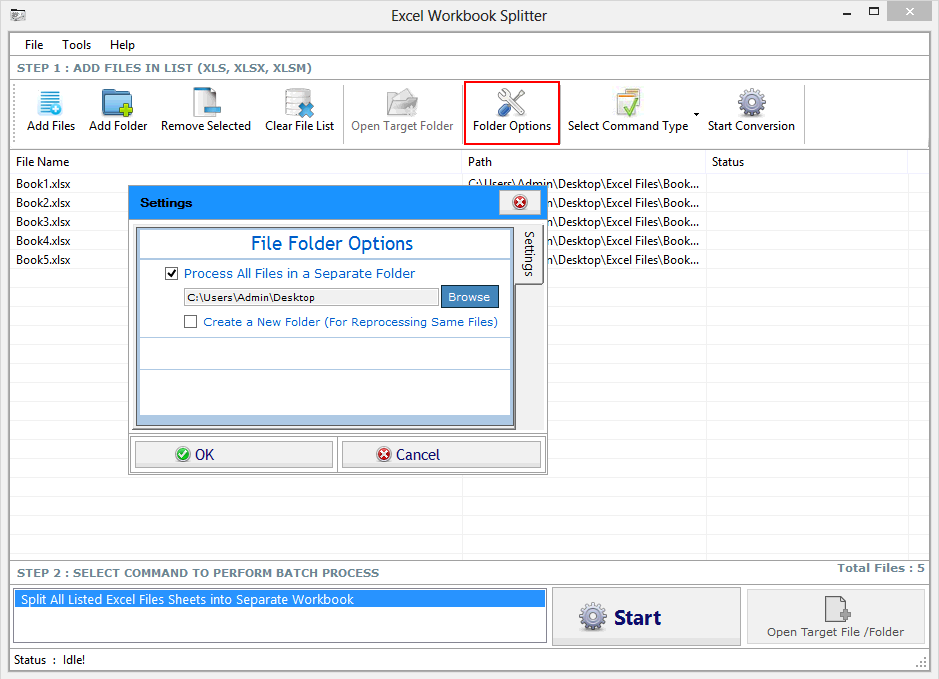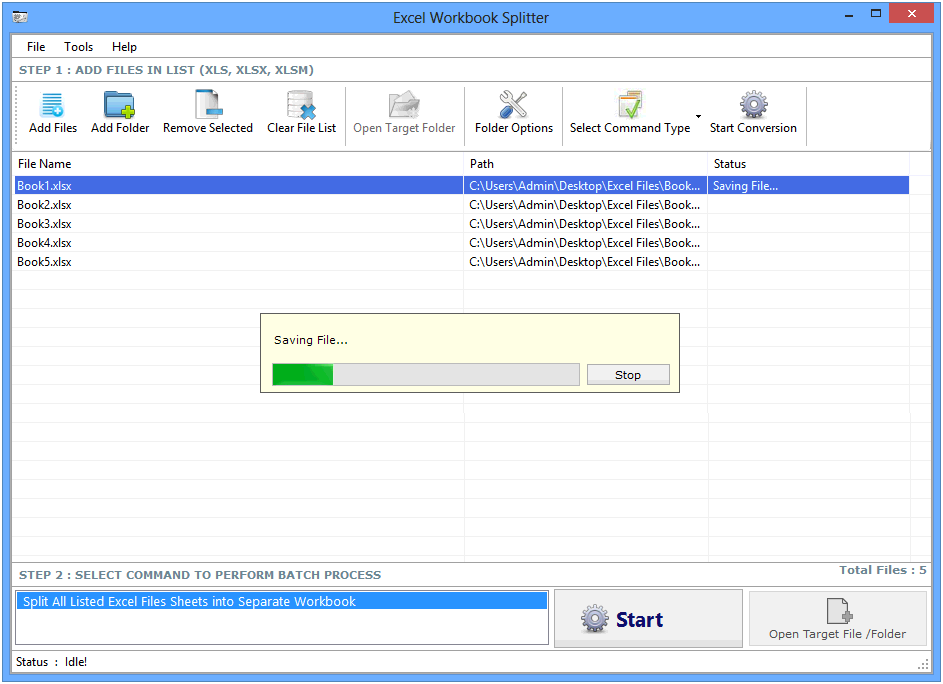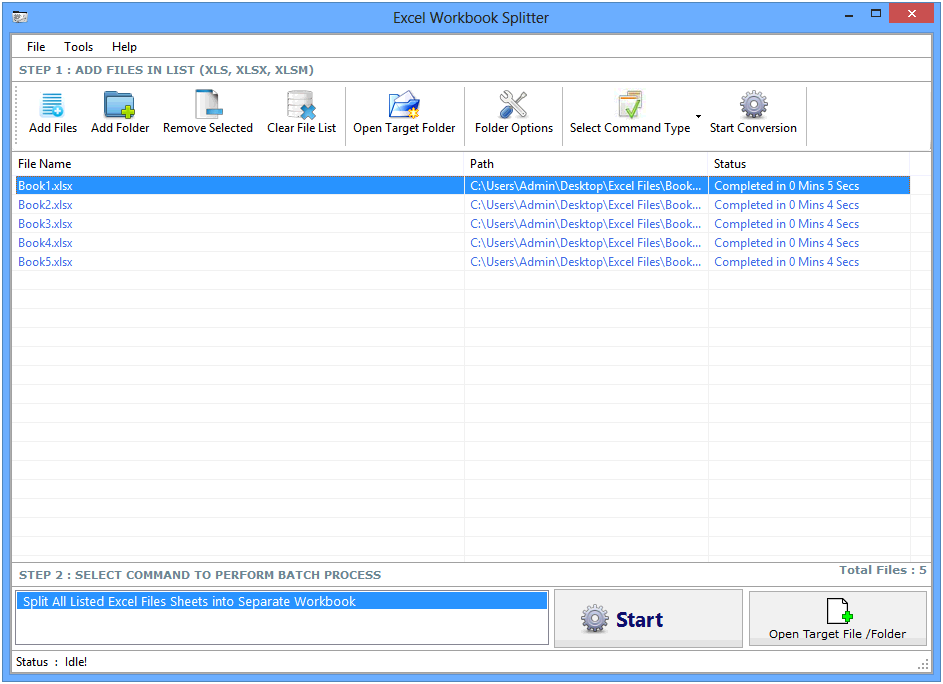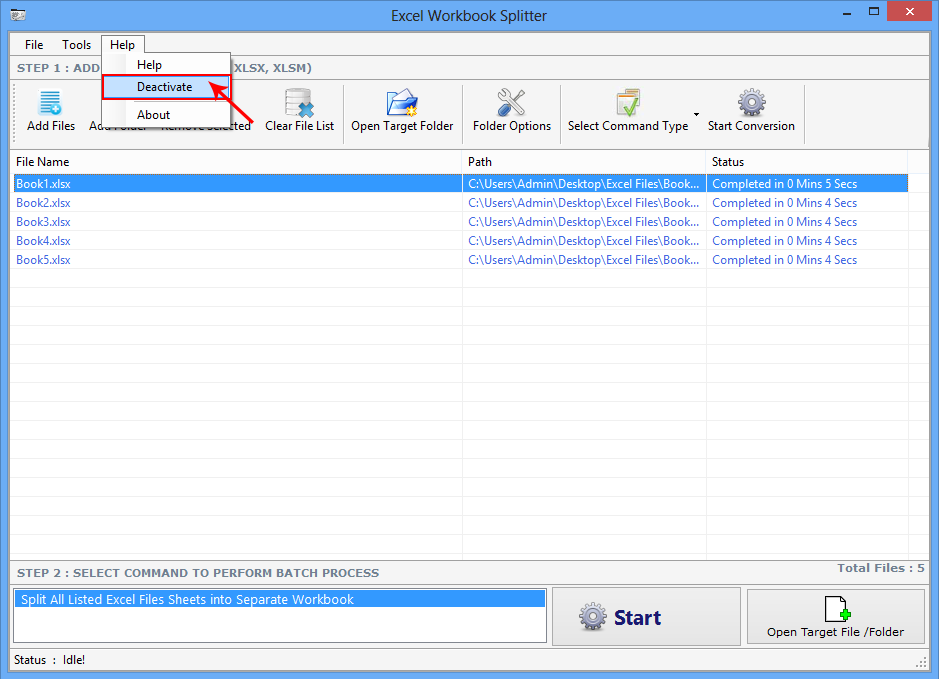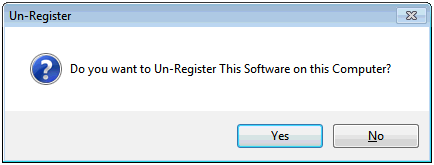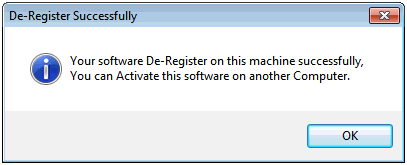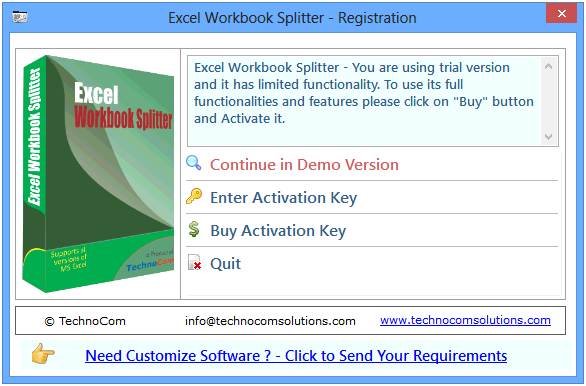
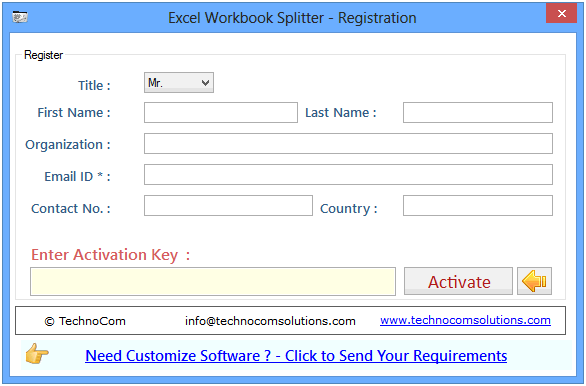
Step 1: Add Files (.XLS, .XLSX).
Add Files - In this step you can add MS excel files like .XLS, .XLSX. You need click on ‘Add file’ and a dialogue box of files will be shown from where you can select the files. You can also select a whole consisting of word files by clicking on ‘Add Folder’.
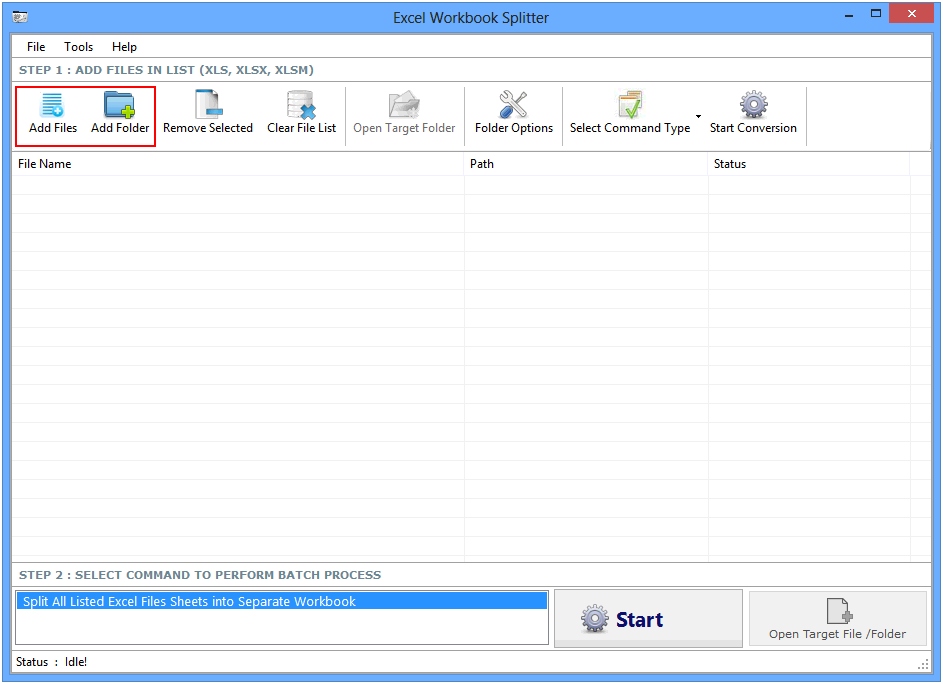
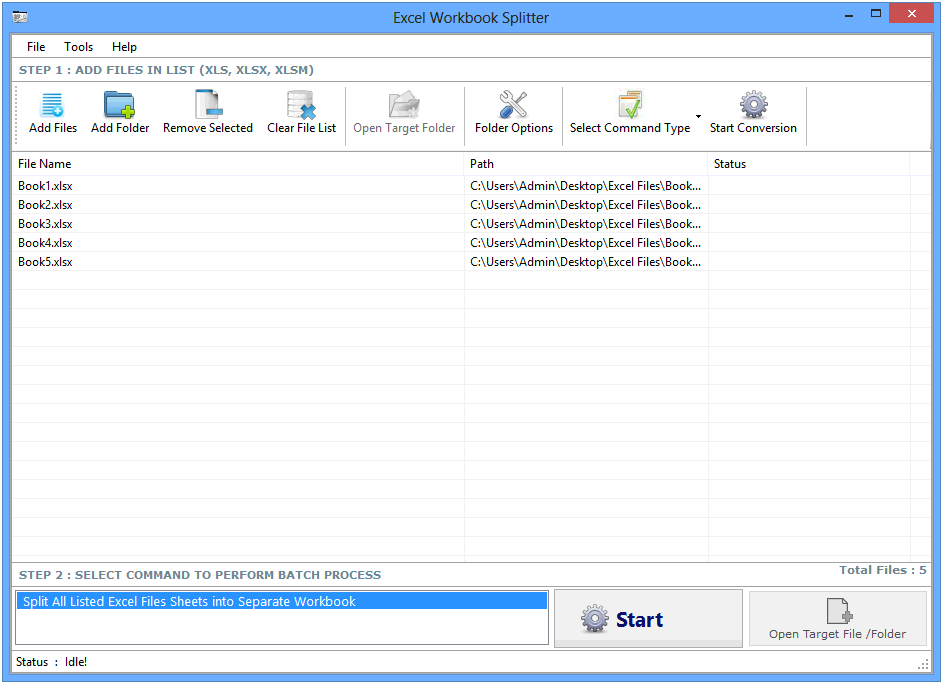
Click on folder option button, a window will be open there you can change output file location.