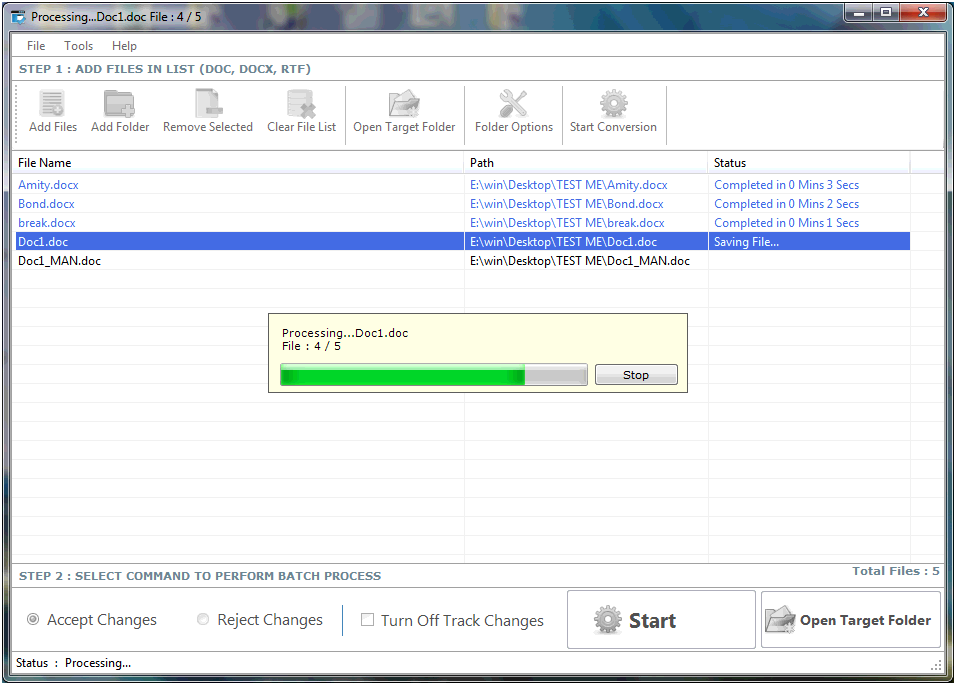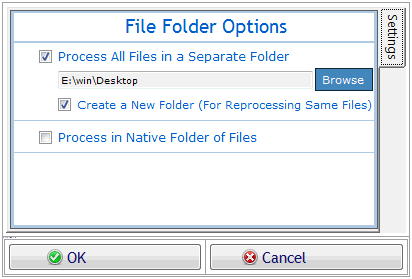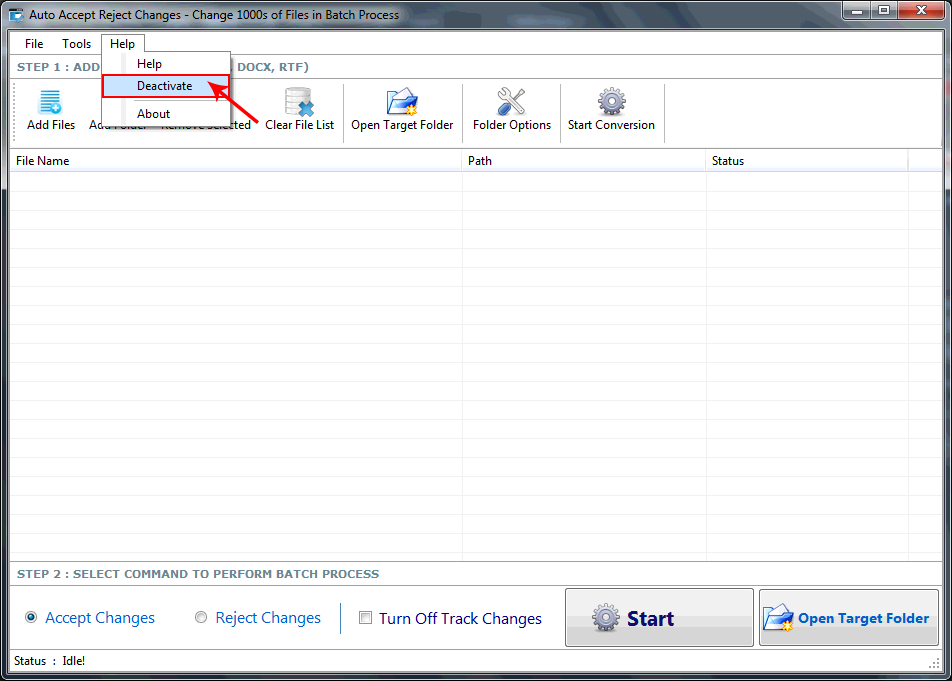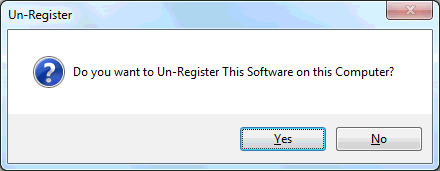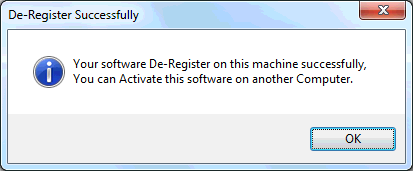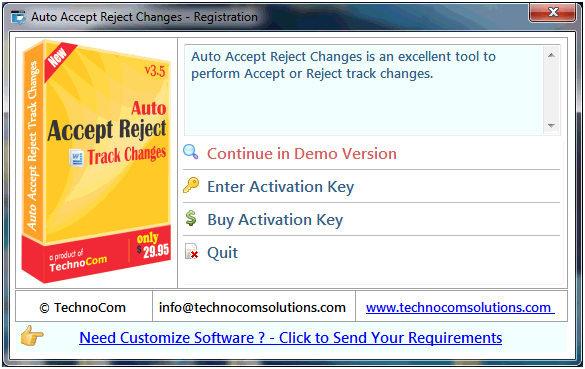
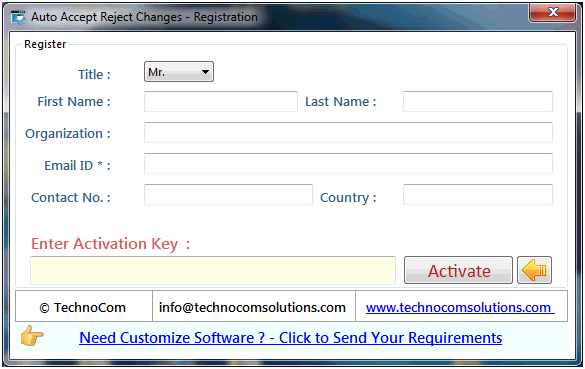
Step 1: Add Files (.doc, .docx, .rtf).
Add Files - In this step you can add MS Word (.doc, .docx, .rtf) files, just click on "Add Files" button to open file dialog box select files you want to add, you can select multiple files. You can also add all files of a selected folder by clicking on "Add Folder" button, it automatically search the selected folder and add all the MS Word supported files.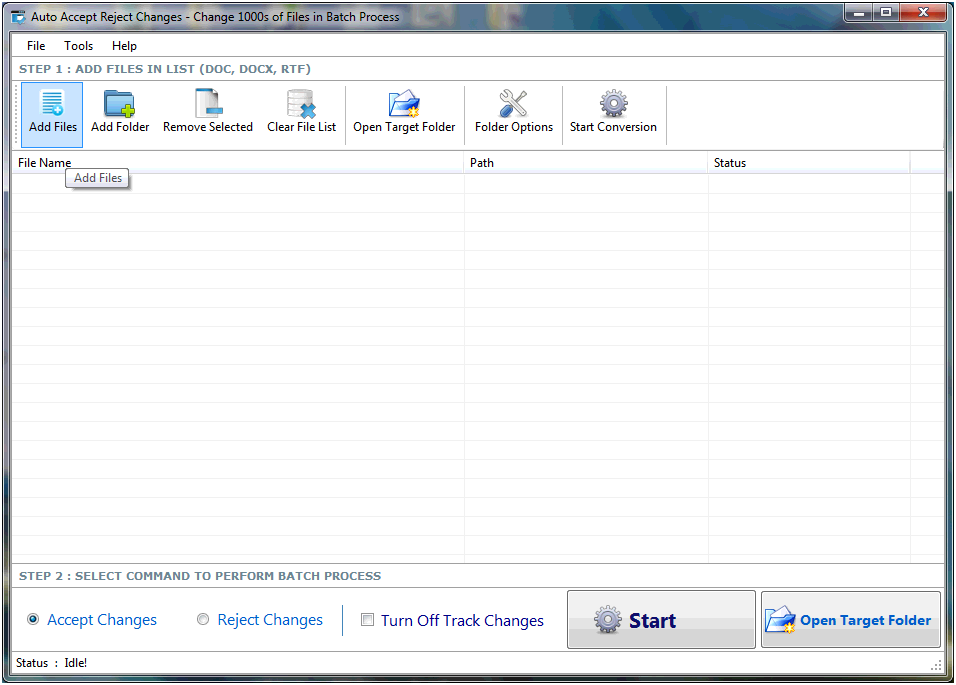
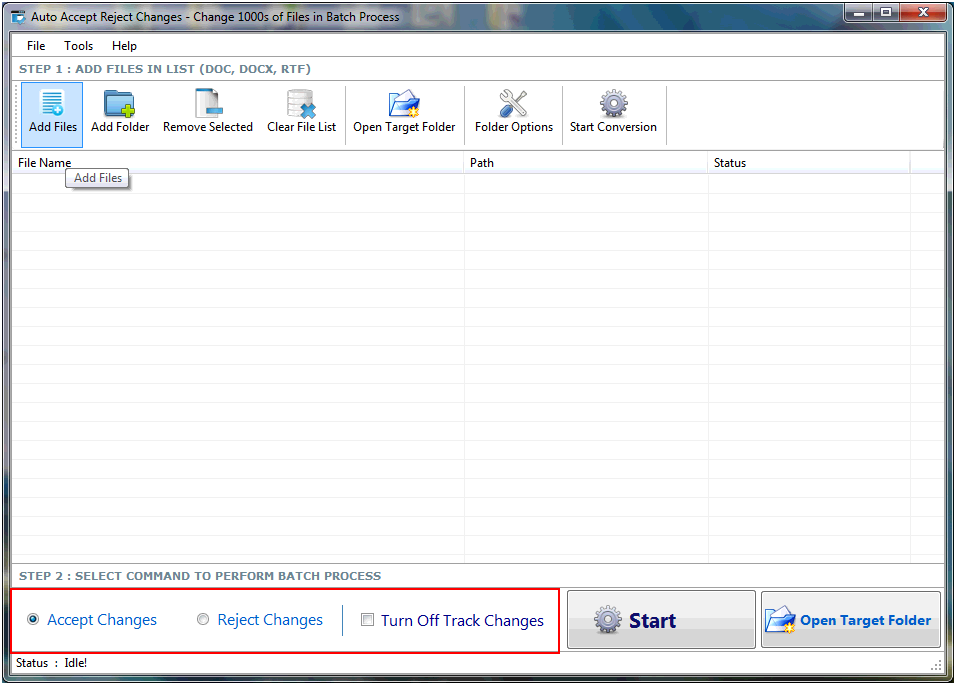
After applying all setting as per your need you have to just click on Start Button
Remove Selected: You can remove the selected files from the file list, to select multiple files in file list use Ctrl or Shift key. You can also remove files by pressing DEL key from Keyboard.
Clear File List: You can remove all files from the file list; it will alert you before removing all files. You can also remove files by pressing DEL key from Keyboard.